https://wiki.scn.sap.com/wiki/display/ERPFI/Creating+Financial+Statement+Versions
Purpose
This wiki provides the structure for creating a financial statement version in accordance with the principles outlined in note 1154817 Creating financial statement versions
Overview
Financial Statement Version (FSV) is a ‘tree’ that organizes and groups general ledger accounts. The tree is used by RFBILA00 and GL drill down reports in order to present data in an organized manner. Financial Statement Version is also used by other programs and reports, for example RFBILA10, RFSBWA00, RFBILA00N.
Transaction code and menu path for Financial Statement Version
Transaction code OB58 is the transaction code used to create, edit and transport the financial statement version. You can also use transactions FSE2/FSE3 to change/display the structure
The menu path for the financial statement verison is as follows:
In Customizing for classic General Ledger Accounting, choose Financial Accounting -> General Ledger Accounting -> Business Transactions -> Closing -> Document -> Define Financial Statement Versions.
In Customizing for new General Ledger Accounting, choose Financial Accounting (New) -> General Ledger Accounting (New) -> Master Data -> G/L Accounts -> Define Financial Statement Verisons.

Financial Statement Version Tree

Rules for creating the Financial Statement Version
From note 1154817 the following is stated
1. The following special items (highlighted in red in the structure maintenance) have to be assigned on the second hierarchy level (directly below the root node with the description of the financial statement version):
o Assets
o Liabilities
o Not assigned

2. The following special items (highlighted in red in the structure maintenance) have to be assigned below the special item Liabilities in the hierarchy:
o Net result: loss
o Net result: profit

3. The special item P+L result can be assigned as required. However, it must not be assigned as a subnode of another special item.


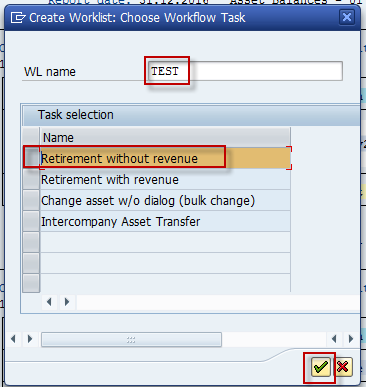
You must be logged in to post a comment.